Instagram has officially launched the feature folks have been clamoring for for years.
Hello, shiny new repost button. 👋
Users have been reposting content on Instagram since the app’s release, but with this new feature, they’ll no longer have to rely on screenshots and third-party tools to share the content they love.
Even better: This new mechanic will ensure the original creator will get credit for their work.
I’m pretty excited that Instagram took the time to perfect this. Because when done right, sharing Instagram content from your community, customers, or collaborators can help you celebrate them and stay consistent on the platform. Talk about a win-win.
Whether you’re a creator, a social media pro, or running a small business, reposting on Instagram can help you stay consistent, build trust, and show off the amazing folks who love what you do.
In this guide, we’ll walk you through how to use the new repost button, how to repost to your story, and other reposting methods that still come in handy.
How to repost on Instagram
Until recently, reposting wasn’t a native feature on Instagram — which meant workarounds like screenshots, remixes, or third-party apps were the only way to reshare content.
But as of August 2025, Instagram has introduced a built-in repost button for feed posts and reels, rolling out globally.
Here’s how to repost content natively on the platform.
How to repost on Instagram with the repost button
Want to repost an Instagram Reel, photo, or carousel? Instagram’s native repost feature makes it easier than ever to reshare great content from your feed — no screenshot or remix needed.
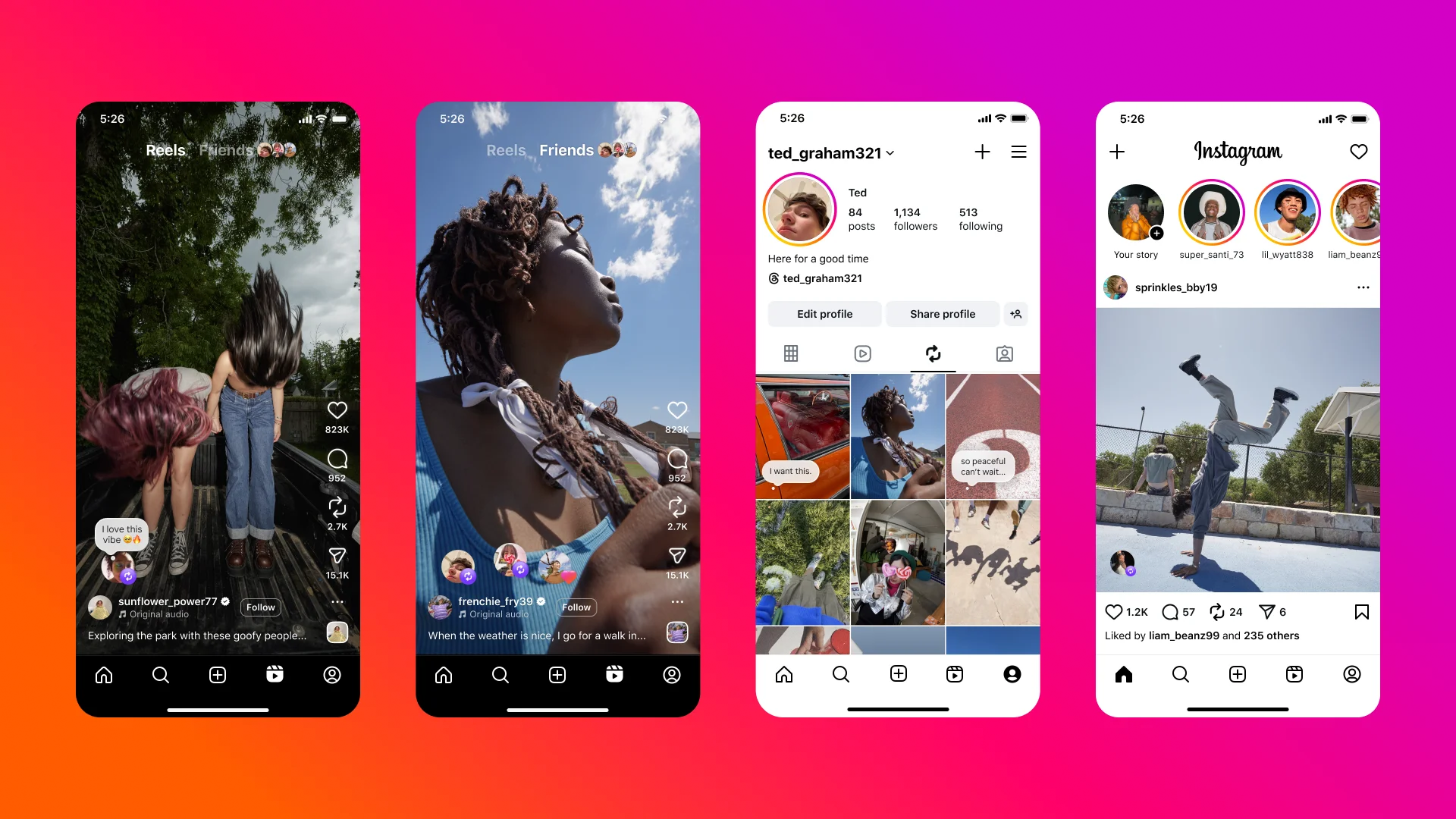
Here’s how to repost a feed post or reel:
- On any public reel or post you’d like to repost, tap ‘Repost’ (the circular arrows).
- To add any text to your repost, tap the bubble by your profile picture on the bottom left of the reel or post.
- Where it says ‘Add a thought,’ include any text that you’d like to share with your repost.
- Tap ‘Save’.
Just like TikTok, the reel or post will be reposted and available in the Reposts section of your profile.
Your followers will be able to see that you have reposted the content if they come across it in the feed, and other Instagram users can comment on your repost. These comments will appear as direct messages (DMs) to you.
💡
Bear in mind that you can only repost reels or posts if the original creator allows reposts of their content.
How to repost a feed post to as an Instagram Story
Instagram makes it easy to repost someone else’s original content to your Instagram Story on the app.
The ‘post-to-story’ feature has been around for a while, and I use it all the time — I even use it to amplify my own feed posts.
To repost a feed post (reel, photo, or carousel) to your story, follow these steps:
- Tap on the paper airplane icon on the post or reel you want to share.
- Tap on the option to add this to your story.
- Customize your post with GIFs, stickers, text, and caption options in the top-right corner.
- Tap the arrow in the bottom-right corner, and make sure “add post to your story” is selected.
- Select whether you want to share it to your story or close friends, and then click the arrow to post.
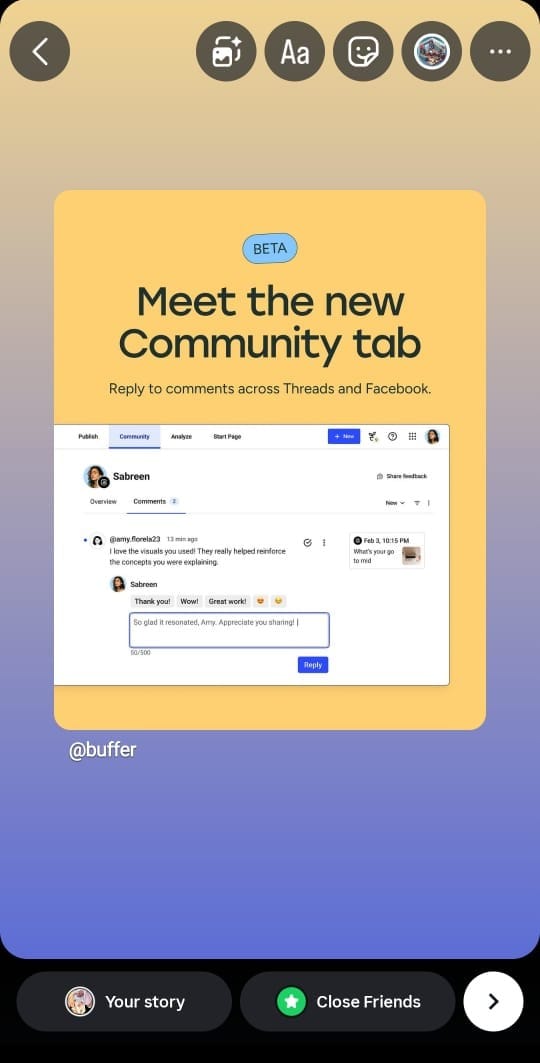
Keep in mind that you can only repost content to your Instagram Story from public accounts — posts from private accounts or ads can’t be shared to your story.
How to repost a story on Instagram
Reposting a story you’re tagged in is super simple. When someone tags you in their story, Instagram sends you a DM with the story inside. From there, just follow these steps:
- Check your DMs and tap on the story you were tagged in.
- Tap Add to Story at the bottom.
- Add your own touch with text, GIFs, emojis, stickers, or anything else to make it feel personal and on-brand.
- When you’re happy with it, hit share, and it’ll go out to all your Instagram followers.
Note: This only works if you’ve been tagged in the original story. If you weren’t tagged but still want to share it, you can use other methods like taking a screenshot. As always, don’t forget to credit the creator.
5 other ways to repost on Instagram
There are certain scenarios where you might want to go the old reposting route — say, user-generated content or a product review.
But first things first: When it comes to reposting someone else’s content on Instagram, it’s best to get permission from the original poster and repost their work with credit.
You can do this in a few ways:
- Send the original poster a direct message on Instagram.
- Comment on their photo to start the conversation.
- Connect via email to iron out the details and get explicit permission.
Pro tip: Use our simple template.
Hey [creator/brand name], we enjoyed your post about
Permission acquired? Here’s how to post different types of content on Instagram using a screenshot:
How to repost a story on Instagram when you haven’t been tagged
Once you have the permission from the original creator, you can use your phone’s screen recording feature to capture the story, then upload it to your own story.
If you don’t want to post it right away, you can take a screenshot or screen recording, then use a scheduling tool like Buffer to plan and post it at the perfect time.
How to repost an image post on Instagram
1. Screenshot a photo
Find the photo you’d like to share, then take a screenshot on your phone.
2. Upload your screenshot to Instagram
Open Instagram, tap the + icon, and choose the screenshot from your camera roll, just like you would with any other post.
3. Crop and resize the image
Adjust the image so it looks clean and only shows the photo (not your phone’s screen edges). You can crop it in Instagram or use your phone’s photo editor before uploading.
💡
4. Add a caption
Don’t forget to tag the original creator and mention them in your caption — for example: Via @buffer.
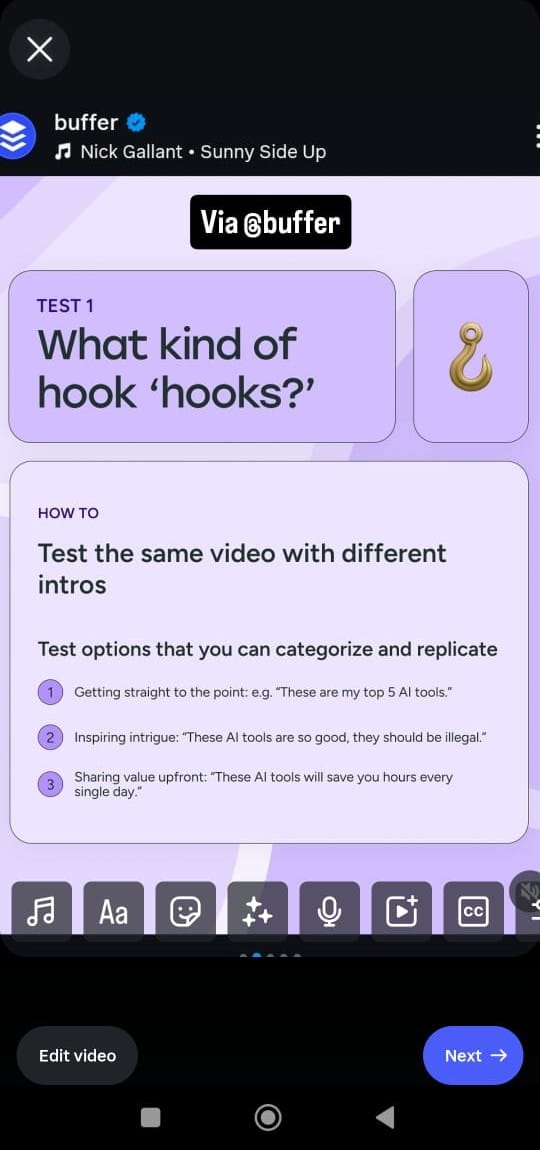
How to repost a reel on Instagram
If you want to reshare someone’s reel (and not just add it to your story), here are a couple of ways you can do it, while giving credit to the creator, of course.
Option 1: Use Instagram’s built-in remix feature
- Find the reel you want to repost.
- Tap the three dots (…) on the reel.
- Select Remix this reel.
- You can choose to remix with the original video or sequence after the original video.
- Record your own clip and audio, add it to the original, and post it as your own reel with the original creator automatically credited.
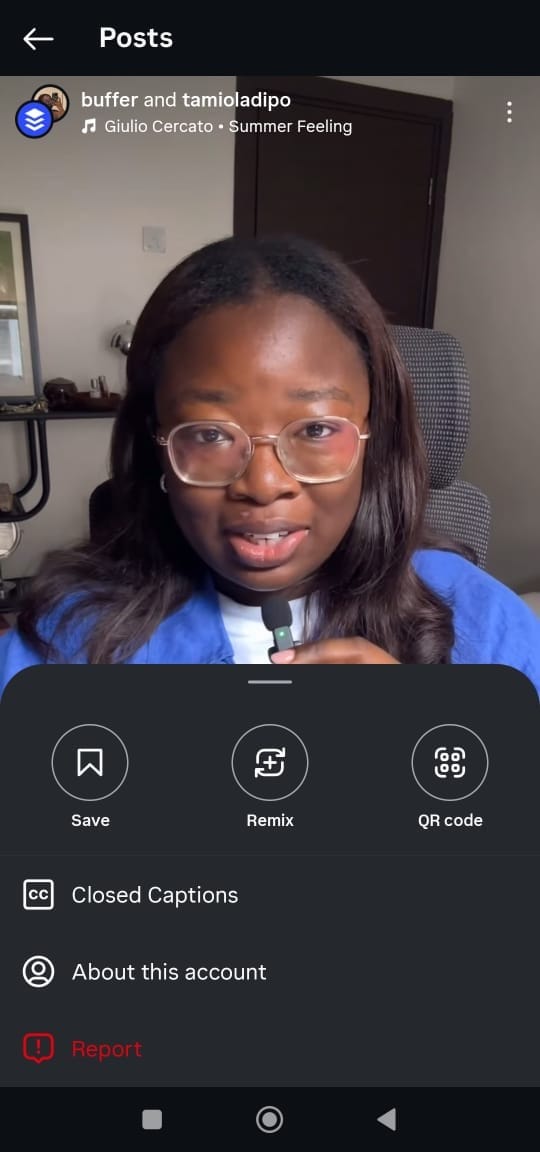
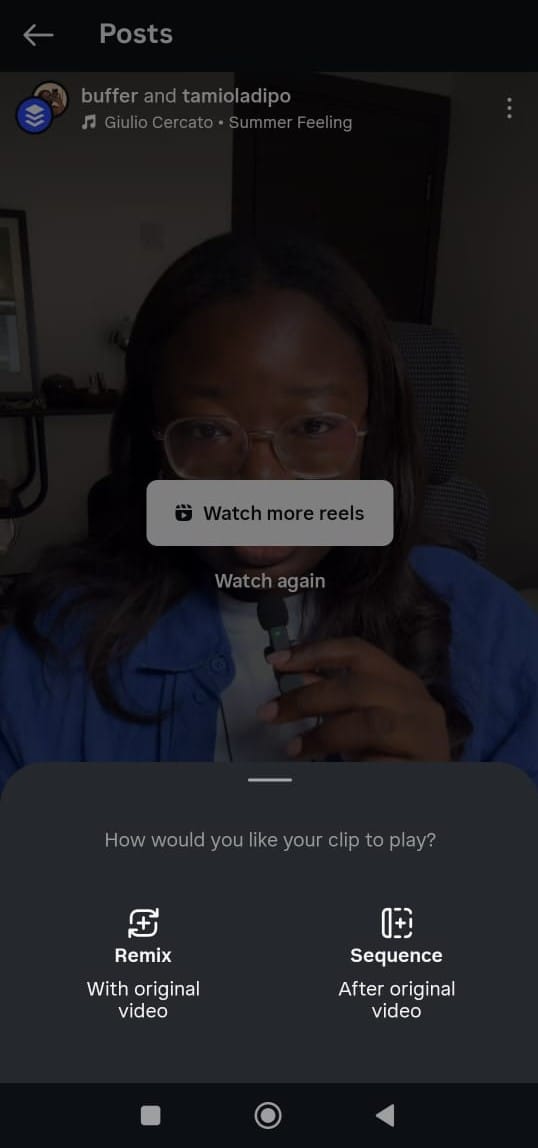
Should I remix or sequence?
Option 2: Save and re-upload (with permission)
If you want to repost the exact reel as your own (not a remix), you’ll need to:
- Get permission from the creator first.
- Best option: Ask your customer, friend, or fan to send you the video directly. If that’s not possible, you can use a screen recording, or a third-party app or website to download the reel.
- Upload it to Instagram as a new reel, add your caption, and tag the original creator.
How to repost an in-feed video on Instagram
If you see an in-feed video you’d like to share on your own account, here’s how you can do it.
Option 1: Share to your story
- Tap the paper plane icon under the video.
- Select Add to Your Story to share it with your followers as a story.
- You can add your own text, stickers, or comments before posting.
Note: This only works if the account is public and allows sharing.
Option 2: Repost to your feed (with permission)
- Reach out to the creator and ask for their permission.
- Once they agree, use a screen recording or a third-party app to save the video. Better yet, ask the creator if they’re willing to share the video with you.
- Upload it as a new post on your feed, write a caption, and tag/credit the original creator.
Why should you repost other users’ content on Instagram?
It’s not always easy to stay consistent on Instagram, which requires pretty frequent posting to stay relevant. Enter: Reposting. Here’s why you should consider it:
Extend the life of high-quality content
Not every amazing post needs to live and die in one day. Reposting lets you give high-quality, valuable Instagram content a second (or third) chance to shine, reaching followers who may have missed it the first time.
Build trust through social proof
When people see others engaging with your brand and loving what you do, it builds credibility. Sharing real stories, testimonials, and posts from your audience shows that your product or service delivers. For example, Buffer shared this customer review as an Instagram post:
Highlight happy customers and brand fans
Your customers and fans are your best advocates. Reposting their posts about your brand celebrates them, and their positivity rubs off on your audience, too.
Reposting is about making your followers feel seen and appreciated. Featuring their posts helps foster a sense of belonging and keeps your audience engaged.
Reach new audiences through user-generated content (UGC)
When you share UGC, you often tap into the creator’s network as well. Their friends and followers see your brand in action, which can help you reach people you might never have connected with otherwise.
How reposting can fit into your Instagram strategy
When done right, reposting is a win in my books. You get to keep an Instagram feed fresh, engaging, and community-driven, without creating all the content yourself. Here are three easy (and fun) ways to weave reposting into your strategy:
1. Share UGC from events and milestones
Live events, meetups, and big milestones are goldmines for user-generated content. If you’re hosting an event, or if someone from your team is speaking at a conference, chances are your community is already posting about it — all you need to do is ask if you can reshare.
Celebrating major moments like anniversaries, product launches, or awards can also inspire followers to share their own stories about your brand, giving you even more content to repost.
2. Monitor brand mentions, tags, and hashtags
Your notifications tab is a hidden treasure chest. People tagging your account or using your branded hashtag often post beautiful, authentic content you can share.
For example, Airbnb does this brilliantly — they regularly feature guest pics (and tag the listings) straight from their #AirbnbSuperhosts. It gives them gorgeous visuals and supports the hosts who keep their platform thriving.
3. Acknowledge and share content from other users
I get a little dopamine hit when I see the “Buffer just reposted your post to their network” notification on LinkedIn, and I’m sure I’m not alone, no matter the platform or content.
Most people love being seen and appreciated, and reposting your followers’ content is such a simple way to do that. A thoughtful comment or DM asking to share their photo can turn casual fans into loyal brand advocates.
Etsy is a great example here: they highlight makers’ products on their feed and even created the hashtag #YesEtsy for Instagram users to confirm they’re OK with being reposted.
Etsy is built on its makers, so showcasing their creativity and craftsmanship helps them feel supported while getting customers excited to purchase their products.
3 reposting best practices
1. Be thoughtful when you ask for permission to screenshot and repost
Once you’ve discovered a photo you’d like to share, don’t just screenshot and go. We’ve found that it’s best to send a thoughtful message in your outreach. Include a kind word about why you liked the original post, and tell the poster why you’d like to share their photo.
If you have any terms and conditions before you offer attribution, give the original poster a link to review them. Finally, give them directions on how they can respond if they’re on board with a repost.
Make it easy for them to say yes — something like “Just reply with ‘yes’ if you’re happy for us to share,” or use a branded hashtag like Etsy does.
2. Avoid edits on photo posts
If you’ve picked out a photo you’d love to repost, it’s best practice to share it untouched and unedited. If you do want to add something to the post, reposting it to your story will preserve the original while giving you a chance to include commentary, stickers, etc.
Ninety-nine percent of the time, you’ll be able to go ahead and publish without any changes, but for those rare occasions where a slight edit may be needed, reach out to the original creator and ask before publishing an edited image.
3. Credit your source
This one’s non-negotiable: always give proper credit. The easiest way is to tag the creator in your caption. Since Instagram truncates captions after three lines, try to include the credit near the top so it’s visible.
Here are a few ways to phrase it:
- Credit: @username
- Photo by: @username
- Photo credit: @username
- Moment captured by @username
- Thanks to @username for sharing this with us
- 📸 @username
- Via @username
Top tips for reposting on Instagram
- Always credit the original creator
- Choose content that supports your goals, not just what looks nice
- Look for posts that match your brand’s vibe and visual style
- Repost from Instagram users who have great engagement to help boost your reach
- Add your own caption or context so it feels fresh and relevant to your audience
- Save repost ideas in Buffer’s Create space to keep everything organized and ready to go on one dashboard
Inspiring examples of reposting done right
1. GoPro
GoPro is built on user-generated content. Their Instagram feed regularly features content from members of their community and showcases the amazing images you can capture using a GoPro camera.
They also host challenges where their followers submit photos for a chance at an award.
2. Bēhance
Bēhance from Adobe uses Instagram to showcase illustrators and graphic designers who use their platform.
They spotlight artists and feature guest curators while including links to their work, which gives their feed the feel of an inclusive museum.
Bēhance runs a social platform for artists where they can share their projects, connect with peers and potential clients, and even live stream their creative processes. Reposts go one step further in promoting their users and likely drum up interest for creatives who haven’t signed up yet.
3. Lili Origin
Lili Origin loves to reshare customers’ Instagram Stories showing off their products — and they make it even easier for their audience by adding a direct product link right on the story, so no one has to hunt around the website to find it.
Here’s a toast to the repost
Done right, reposting on Instagram can help you grow your reach, build trust, and turn your followers into fans. Now you know how to repost on Instagram, it’s time to take your platform strategy to the next level.
With Buffer, it’s easy to plan, schedule for a later date, and stay organized. My favorite feature is that you don’t need to repost right away when you see content that deserves a share. You can save repost ideas in your Create space and use them more strategically on the grid or in your stories.
So go on, reshare that post: celebrate your community, show off your social proof, and do it all (yes, even for free) with Buffer.
FAQs about reposting on Instagram
Can I repost content from other Instagram users?
Yes, if you ask for permission first and give proper credit to the original creator. You can also repost content from public Instagram accounts to your Instagram Story.
How do I repost someone’s Instagram post?
The easiest way is to share it to your story using the paper plane icon below the post. To repost to your feed, you’ll need to save the image or video (with permission) and post it as your own Instagram post with credit.
What is the new way of reposting on Instagram?
Instagram’s new repost feature lets you reshare someone else’s post or reel directly to your followers’ feeds — similar to a TikTok repost or X retweet. The reposted content will appear in your followers’ feed and in a new Reposts tab on your profile.
Why can’t I repost a post on Instagram?
If the account is private or the creator has disabled sharing, you won’t be able to repost their content. If you don’t see the repost button yet, it may still be rolling out to your region or account.
Is there a repost button on Instagram?
Yes! As of August 2025, Instagram has launched a native repost button for feed posts and reels. Look for it by tapping the share icon under a post and choosing “Repost.”
How do I allow reposts of a story on Instagram?
Make sure your account is public and that you’ve enabled sharing in your Story settings: Settings > Privacy > Story > Allow sharing to story.
How do you forward someone else’s Instagram post?
Tap the paper plane icon under the Instagram post and send it via DM to a friend or share it to your own story.


